How do you install Starlink Gen 3 on an RV roof? This question plagued me until I found the Speedmount made by Trio Flatmout. It is a simple yet durable frame system that flush mounts the Starlink Gen 3 dish onto your RV roof. There’s no risk of the dish flying off while driving or getting snagged on low hanging branches while parking or being stolen from where it’s placed on the ground.
Being part-time RVers, we wanted our investment in Starlink to provide not only an RV internet solution when we’re on the road but a home internet solution when we’re living in our house. With a little creativity, we found a slick way to do that.
Links to the various cables, extenders, and other gear we used in our installation are listed at the bottom of this article.

Our Starlink Gen 3 Dish is installed permanently on our RV roof with a Speedmount from Trio Flatmount.
There is a learning curve with Starlink, and if you haven’t paid any attention to it over the years, like I hadn’t, it takes a while to sort it all out.
Many RVers are using the first or second generations of Starlink, and those systems are completely different than the new Gen 3 that was released in December 2023. So, YouTube videos, blog posts and forum discussions about those older systems are not only unhelpful but can be very confusing. This page explains a simple way to set up Starlink Gen 3 on an RV and use it for Home Internet too.
Since we installed Starlink on our RV a few months ago, we’ve had internet access everywhere in our travels.
Not only have we had internet everywhere we’ve camped, we’ve also used our Starlink RV setup while driving to navigate through the Rockies using Google Maps on our iPad with a wifi connection to our Starlink router mounted in the trailer. This was awesome because there was no cell signal anywhere on these roads.
In addition, for four straight weeks we camped in remote parts of the Colorado Rocky Mountains where there was no cell signal from any carrier. Our Verizon and AT&T hotspots were useless the whole time.
As icing on the cake, when we return home from our RV travels we will continue to use our RV Starlink installation as our Home internet solution when our trailer is parked next to our house!
Rather than installing a Starlink dish on the roof of our house, we’ll use the dish on the roof of the RV while the trailer is parked next to the house, and we’ll connect it to a Starlink router located inside the house with a permanently installed Starlink cable that comes out of the house to the RV parking area.
So, how do you install Starlink Gen3 in an RV?
Let’s start with what Starlink offers as far as equipment and service goes.
Currently the Starlink equipment comes in three sizes: a very big and expensive “Performance” dish and associated gear for professional and commercial users, a large dish and router combo aimed at residential users and a smaller dish/router aimed at people traveling around.
Most RVers and residential users opt for the mid-size or small-size system. The mid-sized residential-oriented dish can access more satellites than the smaller travel dish, so it may get better or faster service. However, the smaller dish is more compact for smaller vehicles like cars, trucks and vans.
There are also two types of service: Residential and Roaming. The Residential service assumes the Starlink equipment is installed at a fixed address. The Roaming service assumes the Starlink equipment will move from one location to another and can even be used while in transit at up to 100 mph.
We wanted to use Starlink both in our RV while traveling and also at our house when we are living at home. This way, we wouldn’t have to start and stop the service. We’d have Starlink every day all day no matter where we were as long as we were in close proximity to the Starlink equipment in the RV.
So, we purchased the mid-size residential dish and router (not the smaller RV gear) and signed up for the Roaming monthly service plan. We installed the Starlink dish on the RV roof to use it in the RV while traveling. When we are at home and the RV is parked next to the house, we swap Starlink cables and it becomes our home internet service.

We can connect the Starlink dish on the RV roof either to a router inside the RV when we’re on the road
or to a router inside our house when we’re living at home.
For part-time travelers like ourselves, this makes a lot of sense. We pay the higher monthly roaming Starlink fee every month but get to use the Starlink equipment every day no matter whether we’re at home or on the road. We have no need for another internet service plan except as a backup.
We had been using our Verizon and AT&T hotspots for our home internet for the last five years because Verizon is extremely fast at our house. Surprisingly, it’s faster than any other internet service providers in our remote area. We still have the Verizona hotspot but have reduced the amount of data on our plan to the bare minimum because we’ll only need it if there’s a glitch with Starlink’s global service—which there was last week—or if the dish can’t connect to the Starlink satellites for some other reason (which hasn’t happened yet).
What’s In the Starlink Gen 3 Box?
We were surprised to find only five items in the Starlink box:
—Starlink Gen 3 dish (or “antenna”)
—50’ Starlink Gen 3 cable to go from the dish to the router
—Starlink Gen 3 router
—Router Power supply
—5’ A/C power cord to go from the router’s power supply to a 120 volt wall outlet

There are just five items in the Starlink box: Dish, Starlink cable, Router, Power Supply and Power cable.
They are arranged here in the approximate way they get connected…!
We were also surprised that the only instructions were nearly wordless technical drawings and Starlink’s very poorly rated tech support via online ticket submissions. Yikes! Fortunately, instructions weren’t really needed.
Another surprise was that the online Starlink Store for additional equipment isn’t “open” to customers to look at or shop in until they activate their account. So, researching alternate parts (like longer or shorter cables) wasn’t possible until we activated our account.
Lastly, when we did set up our account, Starlink examined our credit card credentials more thoroughly than any other vendor we’ve ever dealt with. They didn’t like our phone number because it was a Skype number (Voice over IP) and not an actual cell phone number from a cellular carrier. So, our payment was declined. When we contacted our credit card company to sort out a solution, they were shocked that a vendor would go that deep before accepting a customer’s payment.
I guess it’s all part of the futuristic Starlink mystique.
Basic Starlink Gen 3 Setup
Before trying to set up the Starlink gear on our RV, we played with it for a few weeks on the floor and in the back yard at our house! This gave us a sense of how it all works and it was easy and fun to do. We highly recommend you do that too, at least for a few hours if not a few weeks!
As soon as you activate the equipment, the clock starts ticking for your service plan. You have 30 days to return everything and get your money back. So, we wanted to make sure Starlink was better than our old Verizon 5G MiFi hotspot at our house before we got into any kind of permanent installation.
The setup of the basic Starlink Gen 3 gear is a cinch, although a simple diagram like the one below would have been helpful!

.
The Starlink Gen 3 dish is very roughly 15 inches x 24 inches x 1.5 inches tall (a few inches taller when the “kickstand” is extended so the dish can sit on a slight angle).
The 50’ long weatherproof Starlink Gen 3 cable that connects the dish to the router has identical connectors at each end. These connectors are similar to RJ-45 ethernet connectors but don’t have the little plastic clip on them. You simply shove the connector into the receptacle very firmly until it clicks or pull it out using some finger strength.
I found I had to stand the dish on one end and put some real force on the connector to push it all the way into the dish’s receiver so it would “click” and make a full connection. Pulling it out feels really weird because you have to give it a very strong pull.
Starlink offers only two sizes of their Starlink cables, 50’ and 150’. 50’ was fine for our needs. if you need a different length, you can get different length Starlink Gen 3 cables from third party vendors on Amazon and elsewhere.
The Starlink Router connects to the router’s power supply. This power supply is then plugged into a standard wall outlet using the power cord that comes with the Starlink gear.
The 50’ Starlink Gen 3 cable carries power on it as well as the data signal. So, only one cable goes to a wall outlet, and that is the router’s power cable. You turn the Starlink dish on and off by plugging or unplugging the router’s power cable in the wall outlet. There’s no power switch for the dish.
After connecting everything and plugging it in, we carried the Starlink dish outside and set it on the ground. We downloaded the Starlink app to our iPad and used it to connect directly to the dish. Various screens came up as the dish was located and activated. After about 10 minutes or so the router found the satellites it needed in the sky, and we were able to log into Starlink from our laptops and get on the internet.
We ran some tests using the independent website https://speedtest.net. Starlink provides their own test site but we preferred to use the same one we’ve always used since there’s no potential bias towards one service or another.
At first the speeds seemed slow. However, we kept checking every so often for the next hour, and soon the speeds totally blew our minds!
Where the Verizon Mifi 5G hotspot had typically gotten speeds of about 20-35 Mbps for downloads and 10-20 Mbps for uploads, with Starlink we were seeing speeds as high as 360 Mbps download and 100 Mbps upload.
Of course, all of these speeds, both cell based and satellite based, are largely due to where our house is located and how many people are using the various services at the time of the test. Also, the remote server that the testing software selects for its speed test also makes a difference, as it might be a faster or slower server and it may be experiencing a lot of traffic or it may not. So, from one test to the next we sometimes saw very different speeds. However, we rarely saw download speeds slower than about 180 Mbps or upload speeds slower than 15 Mbps.
Over the years, as we’ve traveled with the Verizon 5G Mifi hotspot in very remote areas where we got 1 to 2 bars of service, we’ve generally seen download speeds of less than 10 Mbps and upload speeds around 3 or 4.
In addition, we learned that Latency Speeds are actually as important or even more important than the download and upload speeds. Latency speed has to do with response time and ultimately affects how long it takes to load a website. Our Verizon hotspot’s latency speeds were typically about 120ms to 150ms. However, the Starlink latency speeds were around 30ms to 40ms!
The real test, of course, was to go to some of our favorite websites and see how they loaded. When we did that, all we could say was, “WOW!”
Besides websites loading much faster, we also saw big improvements with our Apple Mail interface to Gmail and Hotmail. With the Verizon Mifi hotspot we had often been unable to view the photos people sent us. We’d have to double click each one individually to see it or download them all and look at them using the MacOS Preview app. What a pain. With Starlink, the photos were visible on Apple Mail before we could blink.
Although it took over 30 minutes for the Starlink dish to get up and running 100% the very first time, it took just a few minutes each morning after that.
So, we turned off the Verizon 5G Mifi Jetpack and put it in a drawer!!
We were still using Starlink with the dish lying on the ground in the back yard, however. So, now we had to figure out what equipment we needed to get the Starlink dish permanently mounted on the RV roof and also be able to switch between using it from inside the RV while traveling and using while it inside the house when we were at home.
Figuring this out took a while, and hopefully our notes below will save you a lot of time and research!
Starlink Gen 3 RV Mounting Options
Like solar power, Starlink installations are highly customized and are unique for each RV. With the older generations of Starlink most people set the dish on the ground.
Placing it on the ground or on a stand is a perfectly viable way to go. However, it’s a pain if you travel for long periods (or full-time) and have to set up the dish each time you set up camp.

We saw this Starlnk Gen 3 setup at a campground. The dish is on its kickstand in front of a truck

Here an RVer has placed the dish on a stand away from the trailer and trees. We’ve found as long as the dish has a view of the sky directly above it, Starlink works just fine, even if there are tall trees close by.
Starlink makes a $10 mount for the dish called the Mobility Mount that is okay for use on slower moving vehicles. However, it is better suited to a boat than an RV, and the top recommended speed is something like 40-50 mph. We purchased a Mobility Mount but quickly realized it wasn’t what we wanted on our RV roof!
Starlink Gen 3 itself is rated for vehicles moving up to 100 mph, so why not use a mounting system that is also rated for 100 mph?
The Speedmount from Trio Flatmount
Trio Flatmount makes a fabulous mounting system rated for 100 mph called the Speedmount (you can see the details about it on their website here).
The Trio Flatmount Speedmount makes it possible for the Starlink dish to sit flush on the RV roof, screwed down in four corners. It is essentially a “frame” for the dish with a lip that encloses the edges of the Starlink dish and holds it snugly in place. The frame gets screwed onto the RV roof in the same way solar panels do, and those screws require liberal amounts of weatherproofing Dicor just like solar panels do.
Using this mounting system, not only can the RV travel at highway speeds without risk of the dish flying off but the dish is also protected from snagging on low hanging tree branches and being pried off the roof when you’re maneuvering into a tight campsite. Also, being permanently mounted on the roof, out of sight and out of mind, it’s extremely unlikely anyone will steal it. And if they did, they’d still need to get a router and remove your name from the service contract and put it in their name.
We read about other mounting systems, but when one fellow described arriving somewhere and discovering his Starlink dish was no longer with him, we saw the value in using Trio Flatmount’s rugged and solid Speedmount mounting system. It is an expensive mounting system, but it is well tested and highly rated. There are some Speedmount knockoffs on eBay, but the reviews were mixed and we didn’t trust them.
Starlink Gen 3 Kickstand – The Basis for Many RV Mounting Systems
One caveat for RVers considering other mounting options is to examine how the mounting system actually attaches the dish to the roof.
The bottom side of the Starlink Gen 3 dish has a “kickstand” that can be opened up so the dish sits at an angle to the sky rather than flat.

On the bottom of the dish there’s a “kickstand” that folds out. In this pic it is folded in.

Here the kickstand is opened up so the dish can be flipped over and set up on a slight incline.
During our “testing” phase before we installed the dish on the RV roof, we set up the router and its power supply on the floor next to a sliding glass door and ran the 50’ Starlink Cable through that door to the back yard. Every morning we carried the dish and its connected Starlink cable out into the back yard and plugged in the router, and every evening we brought the gear back inside and unplugged the router.
As a side note, we found the speeds were identical whether the dish was set up on the kickstand or lay flat on the ground So, after a few days of setting it up on its kickstand, we simply laid the dish directly the ground and didn’t bother with the kickstand.
Some mounting systems rely on the clip that attaches the kickstand to the back of the Starlink dish to connect the dish to the mount. Starlink’s Mobility Mount works this way. The kickstand clip is strong, but a mount of this kind is not nearly as secure as a frame that encloses the four sides of the dish and is screwed onto the roof in four corners. It was this kickstand clip that gave way for the poor fellow who arrived at his destination to find he no longer had his Starlink Gen 3 dish on his RV roof!
How to Install Starlink Gen 3 on an RV roof using the Trio Flatmount Speedmount
To install the Starlink dish in the Trio Flatmount Speedmount, the first step is to remove the kickstand from the Starlink dish all together. A firm tug pulls the kickstand out.

The kickstand is removed from the back of the dish by giving it a strong tug.

With the kickstand removed, you can clearly see the hole where the Starlink cable plugs into the dish.
The Speedmount is a white plastic frame made up of four corner pieces that get screwed together. The lip of these frame pieces fits around the edges of the Starlink dish, and the four pieces are then drawn together as the four corners of the frame are screwed in using the supplied screws and Allen wrench.
The outer edges of the dish are completely enclosed by the lip on the surrounding frame and the frame is screwed directly onto the RV roof.
Easy!

The Speedmount is made up of four corner pieces that get screwed together to make a frame around the Starlink dish. A different set of four screws (not supplied) goes through the four outer corner holes to screw the frame onto the RV roof.

The lip that secures the edges of the Starlink dish is fairly deep. In this image you can also see two of the weep holes along the top of the lip that allow rain water to drain off of the dish.

Four machine screws and an Allen wrench are supplied for screwing the frame together.

The Allen wrench is used to tighten the screws and create the frame.
Again, the weep holes for draining off rain water are clearly visible along the top of the lip.

The upper (outer) screw holes are the ones used to mount the Speedmount onto the RV roof.

Here the four golden screws we’ll use to mount the Speedmount on the roof are set into their respective holes.
Swapping Starlink Cables Between RV and House Routers
It was easy to see how the four pieces of the Speedmount would go together and enclose the dish and then get screwed onto the roof. However, as noted above, our plan wasn’t to use Starlink only in our trailer. We also wanted to use it as our home internet solution when the trailer was parked next to the house.
In order to do this, we planned to switch between using a Starlink Gen 3 router installed inside the RV and using a Starlink Gen 3 router installed inside the house. We would simply change which Starlink cable was connected to the dish depending on whether the RV was parked next to the house or was out on the road somewhere taking us on an RV travel adventure.
One very short cable would go between the dish and the router inside the rig (a 6’ third party Starlink Gen 3 cable was the shortest I could find) and another long cable (the 50’ cable that came with the kit from Starlink) would go between the dish on the RV roof and the router inside the house.
We weren’t sure if we’d carry the router and power supply back and forth between the RV and the house when we switched between living in the RV and living in the house, or if we’d have two separate routers/power supplies installed permanently in each location.
Whether we employed one router/power supply or two, I wanted the switch to be easy to do and I needed the cable connections on the RV roof to be 100% weatherproof.
However, the problem with my cable-swapping idea was that the Starlink cable connection is on the bottom underneath the Starlink dish. Once the dish was permanently mounted on the trailer’s roof, we wouldn’t be able to access the bottom of the dish any more. So, we wouldn’t be able to plug and unplug the Starlink cable from the dish and switch between the RV router and the house router as I wished.
Taking a tip from this video, we purchased a pair of waterproof cable extenders. The idea was that the cable extender would lie outside the dish on the trailer roof, and whenever we took the RV traveling or came home and parked it, we could unscrew the cable extender and change which Starlink cable was plugged into it. This way, the dish could remain in place on the roof and the cable swap would take place outside the dish and not underneath it.

This waterproof cable extender would allow us to swap cable connections to the Starlink dish.
These waterproof cable extenders are very rugged. Unfortunately, they were about 15 inches too short to go from the receptacle on the back of the Starlink dish through the cutout on the bottom of Trio Flatmount Speedmount to an accessible spot outside the Speedmount frame where we could do our cable swaps.
So, I connected two of them together to make a longer extension. The first connector sits underneath the dish and the second sits outside the end of the dish where I can reach it to switch cables. Not totally ideal, and there was some extra expense for the extra extender, but it works just fine.
Perhaps a longer version of this high quality waterproof cable extender will eventually be available. I did find a cheap one on eBay but it didn’t look rugged enough to me. Fortunately, this setup has worked just fine for us with no degradation in speed.

I used two cable extenders connected together to get to the exterior of the Speedmount frame. This photo shows that two together is long enough but I don’t have the full waterproof pair of connectors screwed together. Installation pics further down show the two extenders properly connected under the dish.
It turned out that I actually needed a third cable extender because one full extender (two halves) was used underneath the dish and half of a second extender was used to reach the outside of the dish. Then I needed two more halves, one for each of the two Starlink cables.
The 50’ House Router Cable coming from the interior of the house would have half of a cable extender on the RV roof end of it. Likewise, the 6’ RV Router Cable coming through the RV roof from the router down below would have half of a cable extender on the roof end as well. This way, either cable extender half could be screwed onto the cable that came out from under the dish on the RV roof.

.

Here you can see a pair of cable extenders screwed together. There’s another pair underneath the dish. To swap cables, unscrew the visible pair of extenders and screw in the extender from the other cable (not shown).
Mounting the Trio Flatmount Speedmount and Starlink Dish on the RV Roof!
Now that we had an idea of our basic layout and the cable swapping technique, we needed to figure out where to place the Starlink router in the RV and how to run the Starlink cable from the RV roof down to the RV interior.
We wanted to mount the Starlink router securely on a wall inside the RV, and the most solid vertical surface in the rig turned out to be the end of the upper kitchen cabinets. This panel was solid wood that could support screws and hold the weight of the router and power supply as we drove around on rutted dirt roads in search of campsites. The other walls were ultra thin wallboard.
Another advantage of this spot is there’s a 120 volt wall outlet on the ceiling right there.

The most solid vertical surface in the rig was the end of the kitchen cabinets which is solid wood.
A 120 volt wall outlet is on the ceiling just a foot away
The cup hooks at the bottom are for holding bunches of bananas or bags of avocados!
As for running a cable from the RV roof to the interior, we considered using an existing hole in the roof but there weren’t any good ones. A propane refrigerator vent opening would be ideal. But our trailer came with a 12 volt electric fridge, so no such opening existed. No other options seemed viable, although we did consider the Wineguard antenna opening for a while. In the end, we decided to drill a hole in the roof and snake a short Starlink cable down through it.
Up on the trailer roof, we estimated the location of the router on the end of the kitchen cabinets from the locations of the trailer windows and then positioned the Starlink dish in its Trio Flatmount Speedmount on the roof.

The Speedmount will be installed right about here.
After marking the locations of the Speedmount screw holes on the roof, Mark placed a large dollop of Dicor on each screw hole on the Speedmount and then placed another large dollop of Dicor on the trailer roof where the screws would screw in.

Mark put a dollop of Dicor in each screw hole on the bottom of the Speedmount. Note that the cable extender junction that will sit underneath the dish has both halves screwed together in this pic.

Mark also put a large dollop of Dicor on the roof in the four screw locations.
The cable extender that sits beneath the dish is more clearly visible here.
Then he screwed in all four screws.

The last step was to screw in each of the four screws to attach the Speedmount to the RV roof.
Note the weep holes along the edges for draining rain water off the dish.
The mounting screws did not come with the Speedmount. Mark used some long self-tapping screws from his collection.

He used these long self-tapping screws (they did not come with the Speedmount).
After the four screws were screwed in, Mark put one final enormous dollop of Dicor on top of each screw head.
Installing the Starlink Gen 3 Cable from the Roof to the Interior
Inside the trailer, we estimated the location of the dish on the roof and Mark drilled a pilot hole for the Starlink cable run and then used a hole saw to make a grommet-sized hole in the ceiling. We purchased a white grommet to dress up the hole in the ceiling.

Mark drills a pilot hole in the ceiling.

Then he expands the size of the hole with a hole saw.
Up on the roof, he drilled another hole for the Starlink cable to go through. The connector on the end of the Starlink cable doesn’t come off, so the hole had to be big enough for the RJ-45 style connector which is a bit bigger than the cable itself. Then he snaked the 6’ Starlink cable from the roof down into the interior of the trailer. A 3’ Starlink cable would have been preferable but I couldn’t find anything shorter than 6’.

Mark drilled a hole in the roof large enough for the Starlink RJ-45 style connector end to fit through.

Next step is to snake the cable down through the roof into the interior of the RV.
This new hole had to be weather sealed and we used Dicor for that. In order to keep the Dicor from oozing through the hole and not sealing properly, Mark took a thick piece of plastic from an old lunch meat container, cut out a small square piece and then used a hole punch to punch a hole in it. This was the exact diameter of the Starlink cable!

Mark used a hole punch to put a hole in a thick piece of plastic that would support the oozing Dicor.
Then he cut a slit in the side so the cable could go through it.

He slit the side of the plastic piece to slide the cable through.
With the Starlink cable snaked down through the roof into the interior of the trailer, Mark cleaned the area of the roof around the hole and placed the plastic piece into a bed of Dicor on the roof. Then he squeezed a bunch more Dicor on top of it and around the cable. This made a good waterproof seal around the Starlink cable and the hole. We’ve been in quite a few huge downpours and some short hailstorms and so far so good.

Mark cleaned the roof material around the hole with rubbing alcohol so the Dicor would adhere to it.

Then he put a bunch of Dicor around the hole and pressed the plastic piece into it.

Additional Dicor on top will prevent any leaks around the hole and cable.
Next, we connected half of one of the cable extenders to the end of the 6’ Starlink cable and screwed it onto the cable extender coming out from under the Starlink dish. This is the junction where we will swap between the 6’ RV Router Cable and the 50’ House Router Cable.

Both the 6′ Starlink cable (for the RV) and the 50′ Starlink cable (for the house) have half of a cable extender on the end so they can be screwed into the cable extender coming out from under the Starlink dish.

The dish remains in place at all times. In this pic the dish is connected to the cable that goes to the Router inside the RV. When we use the router in the house instead of the one in the RV, the cable end coming up through the RV roof is disconnected and encased in a waterproof protective cover. Then the 50′ cable that comes through the exterior wall of the house (from the router inside) will be brought up the exterior wall of the RV to connect to the dish on the RV roof. When we’re using the RV router, the unused 50′ House Router cable remains coiled by the exterior wall of the house with a waterproof protective cover on the cable end.
Back down inside the RV, Mark used a Starlink cable sized grommet to dress up the messy hole in the ceiling.

This grommet tidies up the hole in the ceiling.

The grommet gives the installation a finished look.
Installing the Starlink router inside the RV
Taking another tip from this video, we purchased a Starlink Gen 3 router wall mount kit and Mark screwed it to the end of the kitchen cabinets. This wall mount kit supports both the router and its power supply.

The wall mount bracket supports both the router and its power supply. The power cable plugs into a 120 volt outlet on the ceiling and the extra cable is coiled onto a rubberized cup hook.
There was quite a bit of extra Starlink cable and there was also quite a bit of extra cable between the router and its power supply. So, we put a large rubberized cup hook next to the router and coiled all the cable on it.
The router’s power supply plugs into a wall outlet on the ceiling. This outlet was originally intended for a TV but we don’t watch TV, so it’s unused and in a perfect location.

The Starlink router and power supply are firmly mounted to the end of our RV kitchen cabinets and have stayed in place despite driving over some insanely rocky, rutted and potholed dirt roads.
We can turn Starlink on and off by plugging and unplugging the router from the ceiling outlet. However, since we dry camp nearly 100% of the time, we keep the Starlink router plugged into the ceiling outlet all the time and power the Starlink system on and off by turning the RV’s inverter on and off.
Generally, we turn on the inverter in the morning and keep it on all day unless we go out somewhere or won’t be needing a/c power for a while. We turn the inverter off at night and Starlink (both dish and router) gets turned off with it.
Setting Up the House Starlink Cable for Our Return Home
Our house used to have a satellite dish for TV and internet service, and the coax cable for it was still on the outside of the house and still ran into the interior of the house through a hole in the exterior wall.
We pulled the now-unused coax cable out from the interior of the house through that hole in the exterior wall and snaked the 50’ Starlink cable through the hole in its place. We used black rubber grommets to seal the hole in the exterior wall and dress up the interior wall hole. We used a liberal amount of silicone on the outside to ensure it was weatherproof.
We only need about 8’ of the Starlink cable inside the house to reach the router in there. The router sits on a shelf and its power supply is positioned next to it — no wall mounting needed. Outside the house, the other 42’ of the Starlink cable extends a short distance to the base of the trailer then goes up the exterior RV wall and over to the Starlink dish on the RV roof with a few feet to spare. So, when that cable is not in use (while we’re out traveling in the RV) it gets coiled and hung on the house’s hose bib outside to wait until our return.
Because the end of the 50’ Starlink cable is exposed to the elements while it’s hanging on the hose bib and we’re out traveling, we put a silicone weatherproof protective cover on it just like the one that goes on the cable that’s on the RV roof when it’s not in use. We don’t totally trust these little waterproof silicone hoods, so we also wrapped the entire end of the cable tightly in thick plastic and taped it.

The Starlink cable that connects to the router inside the house is coiled up and hung on a hose bib when not in use. The cable end has a waterproof protective cap and is also wrapped in plastic and taped.
When we get home and park the RV next to the house, we’ll bring the 50′ House Router cable up to the RV roof and screw the end into the cable extender that sticks out from underneath the Starlink dish. The dish will be mounted nice and high in the air (on the RV roof rather than the house roof) and the router will be on a shelf in a bedroom facing the rest of the interior of the house (we’ve tested this and the speeds are great).
We’re very happy with this simple solution that gives us Starlink both at home and on the road.
How Does Starlink Gen 3 Perform in an RV?
Starlink Gen 3 is awesome! Just turn on the inverter and we’ve got fast internet wherever we take our trailer.
How Long Does it Take Starlink Gen 3 to Boot Up?
At most, it takes 5 minutes or so for it to get up and running in the morning. We’re always busy with breakfast and other morning activities anyway, so we don’t even notice the time it takes to boot.
Even when we change locations, we haven’t found that the time lag is more than a few minutes for Starlink to find its satellites and start providing service. Perhaps the longest time has been about 6 or 7 minutes.
How Does Starlink Gen 3 Work When Driving?
We’ve been astonished to be able to use Starlink as we tow the trailer. We turn on the inverter in the trailer and keep it on as we’re driving. Sitting in the truck, my laptop and iPad can connect to the Starlink router in the trailer very easily and I have full internet access at fast speeds anywhere Mark drives.
How Does Starlink Gen 3 Work with Trees and Other Obstructions?
We’ve had no trouble with trees and other obstructions. As long as the dish can see the sky straight above it, it can find the satellites it needs. This is very different than the older Gen 1 and Gen 2 versions of Starlink that required positioning the dish either manually or using the dish’s internal motor.

We had internet download speeds of over 350 Mbps and upload speeds of over 35 Mbps in this spot.
See next pic below!

Speedtest.net test results on a Thursday morning in the heavily treed campsite pictured above.
Starlink provides an Obstruction Detection system in their app, but we don’t use the app since we don’t have a cell phone and we don’t bother using the iPad very much except for navigation purposes. So, we’ve never tried the Obstruction Detection software.
We’ve been astonished to camp surrounded by tall pine trees and not have any negative impact on our internet service. We’ve been camping among trees a lot more this year than ever before, not on purpose but just because of where we’ve traveled, and Starlink has been great. We did have about 3 minutes of trouble in one heavily treed setting where we were living in full shade all day, but we used Starlink there for a total of maybe 10 hours, so that little blip was not a big deal.
Since we live on solar power, we prefer not to camp in the deep woods anyway. In general, the impact of shade from nearby trees has been far more noticeable on our solar panels this year than on the Starlink dish. (The solar panels have performed really well too, thank goodness!).
How Does Starlink Handle Rain and Storms?
We saw a video of an early version of the Speedmount where the RVer complained that rain pooled on the Starlink dish and it lost its signal until he dried it off. He recommended installing it at an angle.
The Trio Flatmount designers have fixed this issue on the Speedmount and now have weep holes along all four edges of the frame so rain can drain off the dish. We have sat through (way too many) huge rainstorms this summer, several lasting quite a few hours, and we’ve snuggled up inside the rig and used the internet throughout. We have not lost the signal during a storm, and although we haven’t climbed up on the roof to check it, we assume all the rain water has drained out of the weep holes as designed or it wouldn’t have worked during the storms!
Our Speedmount is installed at about a 2 or 3 degree angle because our RV roof isn’t 100% flat. But it is an extremely shallow angle so the weep holes are doing the draining as designed more so than the angle of the Speedmount installation.
Would We Recommend Starlink for an RV?
Yes, 100%. And we’d recommend using the Trio Flatmount Speedmount to install it securely and permanently on your RV roof too.
If you are a part-time RVer like we are now, we’d also recommend swapping between using it for internet access at home as well as on the road the way we are doing.
Of course, if you have a superior or cheaper home internet solution, then this won’t make sense. But if you are like us and your home internet options are limited and expensive, then you can’t beat Starlink even at the higher prices you’ll be paying for the Roaming service during the months when you are living at home.
We envy our neighbors who use Starlink with their much cheaper cost for the Residential equipment (same equipment we have) and cheaper Residential monthly service fee. But we think the flexibility of being able to take Starlink with us wherever our RV wants to go, even if it’s just on a long weekend RV trip close to home, is well worth the extra cost.
When and How to Buy Starlink?
In an effort to expand their customer base, Starlink offers every customer a special promo link they can share with friends to get them to sign up. This link gives the friend a free month of service and also gives the existing customer a free month of service too. A win-win!
Unfortunately, although we had friends who’d encouraged us about Starlink for two years, when we finally pulled the trigger we had no idea they had a special link that could have helped both us and them. So, we didn’t win and neither did they. Darn!
However, if you want to get a free month of service and don’t have a friend with a special link, this is ours and we’d love for you to use it. It takes you to the Residential landing page, but just click the “Roam” button to see the current Roaming equipment and service options.
Get a Free Month of Starlink Service!
If you use this link, please let us know, and thank you very much for the free month of service…we hope you enjoy yours! Once you’ve signed up, you can spread the joy through your own link and/or send friends back to this page for our Starlink RV installation tips!
If you aren’t in a rush to get Starlink, keep an eye on their promotions. When we signed up, the Roaming equipment cost dropped from $499 to $349 and the Roaming monthly cost was $165/month. A week later the new promo was FREE equipment for Residential users who committed to 12 months of Residential service at $120/month. Since we were about to head out on our RV travels for the summer, we sure didn’t want to commit to 12 months of staying at home, but that was a sweet deal for folks who didn’t want to take their Starlink dish on the road!!!
These promo deals change all the time…
Links to Gear and Goodies We Used:
- Starlink – Click “Roam” for RV service plans and equipment costs
- The Speedmount by Trio Flatmount
- Dicor Self-Leveling Lap Sealant
- 6’ Starlink Gen3 cable for RV roof to router
- Starlink Router and Power Supply wall mount bracket
- Pair of waterproof cable extenders for Starlink Gen 3 cable
- Single additional waterproof cable extender for Starlink Gen 3 cable
- White Starlink cable sized grommets for router installation
- Black Starlink cable sized grommets for house wall installation
- Starlink silicone waterproof cable end protective cover
- Speedtest by Ookla
- Various lengths of Starlink Cables made by third party vendors
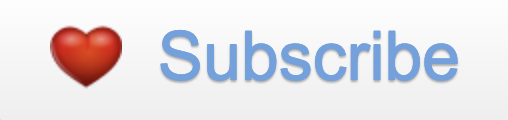
Never miss a post -- it's free!
More RV Tech tips from our Personal Experience:
- 5th Wheel Trailer Suspension Failure – Replaced with our RV Warranty!
- B&W Companion Hitch Performance in a Fifth Wheel Trailer Rollover Accident
- B&W Companion OEM Fifth Wheel Hitch Installation – Easy!
- Basic RV Tool Kit – Essential Tools & Supplies for Rvers
- CargoBuckle Retractable Ratchet Tie-Downs – SO EASY!
- Demco 21K Recon Fifth Wheel Hitch Review and Installation
- Dirty Little Secrets from the RV Dump Station – RV Dumping Tips + Composting Toilets
- Dodge Ram 3500 Dually Truck – Best RV Fifth Wheel Trailer Towing
- Edge Amp’d Throttle Booster Installation and Review
- Edge Engine Tuner => Max Truck Power!! (Escapees Mag Feature!)
- Edge Evolution CS Tuner Review – Peak Truck Performance!
- Goldline RV Cover – Winter protection for our new trailer!
- Hitch Tighteners – Anti-Rattle Hitch Clamps Stop the Creaks & Wiggles!
- Honda EU2200i Generator Review + Oil Change and Maintenance Tips
- How much inverter is enough?
- How To Change The Inner Rear Tire on a Dually Truck
- How to Defrost an RV Refrigerator in 20 Minutes!
- How to Fix a Car or Truck Key Fob in Minutes!
- How to Heat an RV in Cold Weather and Winter Snow Storms
- How to Put DEF (Diesel Exhaust Fluid) in a Truck & Which is Cheapest?
- How to Replace Electric Fifth Wheel Landing Legs – Easy DIY!
- How To STAY WARM in an RV – Survival Tips for Winter RVing!
- Is Forest River a Good RV? Well Built? Here’s Our Experience
- Is RV Solar Affordable? 3 Solar Power Solutions for RVs and Boats
- MORryde SRE 4000 Installation & Review – Smooth Trailer Towing
- One Ton Towing Machines and 75 Years of Trailer Life
- Photography – Cameras, Gear, Tips and Resources
- Pocket Flashlight Review – Lumintop EDC25 & Lumintop SD26 Flashlights
- Power Inverters – Exeltech’s Pure Sine Wave Excellence
- Quick Release Pull Pins for Fifth Wheel Landing Jacks – YES!
- Reese Goose Box Review: 20K Gen 3 TESTED + How to Hitch
- Repacking and Inspecting Fifth Wheel RV Wheel Bearings
- Repairing and Replacing RV Roof Vents After a Hail Storm!
- Royal Flush! – A Surprise RV Toilet Replacement…Under Warranty 🙂
- RV / Marine Battery Charging – Solar & Shore Power Combined!
- RV and Marine Battery Charging Basics
- RV Awning Installation and Repair – Replacing the Awning Fabric
- RV Converter, Inverter/Charger, and Alternator Battery Charging Systems
- RV Electrical System Overhaul – New Batteries, Inverter & Converter!
- RV Keyless Entry Door Lock Problems? Try this quick fix!
- RV Mountain Driving: How to drive your RV safely on mountain roads
- RV Plumbing Tips – Cleaning RV Faucets, Sink Drains & Shower Wands
- RV Screen Door Modifications & Upgrades
- RV Solar Panels – Flexible or Rigid? 12 or 24 volt? Mono or Poly? Yikes!
- RV Solar Power Made Simple
- RV Solar Upgrade with Renogy and Go Power – QUICK & CHEAP!
- RV Storage Tip – Making Space & Getting Organized in an RV
- RV Tips – Cleaning Tips for Washing your RV
- RV Tips and Tricks – Make RVing EASY and FUN!
- Solar Charge Controllers – Optimizing RV Battery Charging
- Toy Hauler Life – What’s It Like Living in a Toy Hauler?
- Trailer Suspension Nuts & Bolts – RV Blues on Rough Roads!
- Truck Camper Pros and Cons – The Good, The Bad and The Ugly!
- Wet Cell vs. AGM Batteries & Wiring Tips for Installation on an RV or Boat!
- What are the Most Important Features in a Full-time Fifth Wheel Trailer?!
- What’s A Girl To Do at the RV Dump Station?
Our most recent posts:
- Escape to Paradise – Rocky Mountain Magic! 08/01/25
- Is Forest River a Good RV? Well Built? Here’s Our Experience 06/20/25
- Sunset Crater Nat’l Monument – Lava & Camels at Bonito CG! 06/06/25
- 2024 Alpha Wolf 17CB Trailer – Our Goldilocks RV! 04/25/25
- Mogollon Rim, AZ – Cool Pines & Peaceful Willow Springs Lake 04/09/25
More of our Latest Posts are in the MENU.
New to this site?
Visit RVers Start Here to find where we keep all the good stuff. Also check out our COOL NEW GEAR STORE!! *** CLICK HERE *** to see it!
<-Previous || Next->

We’ve had Gen3 since first offered but only for RVing because the house requires full time internet. I’m reminded when we snowbirded and went totally on-line for EVERYTHING! Back then we were boondocking and still had to pay the bills, so made occasional stops to get internet access from RV Parks. Hughesnet was about the only thing available for internet access. No way we could afford the fancy rooftop mobile systems so we went tripod-mount and Birdog Satellite Finder on SatMex-5. What a production!! The first time it took me well over an hour to finally get connected. With practice I could get setup and online in 15 minutes.
Hope your trip through Utah was fun. Sorry we couldn’t help more. You three take good care of yourselves.
Hi Dave! I think Gen 3 would work fine full-time in your house. We turn it off at night because we don’t need it while we’re sleeping, but if you need it running, I think it would do the job for you! Oh, I see…if you need it operating full-time when you’re gone RVing, then you couldn’t do the cable swap we’re doing…
I’m impressed you had satellite internet during your full-time RVing days. We made do with the Verizon Mifi hotspot since about 2012 or so and had a USB dongle for internet access in Mexico in 2010-2013 (3 GB per month…woo hoo!!). Technology changes so fast…
We ended up going up through Colorado this summer instead of Utah, but we hope to swing through Utah on our way home. It’s hard to plan an itinerary right now because there are fires everywhere. But we’re loving life and loving our travels. Yay!! Hopefully we’ll catch up with you in some beautiful remote spot someday…til then, happy trails!
Hooray for getting Starlink and a wonderful wonderful installation article!! Love that you can use it in motion too. Great pictures. Thanks!
Thank YOU, Annie, for encouraging us to try it. We’d seen so many early reviews of it that were dubious, but knowing how much you liked it really helped us take the plunge. Using it underway is absolutely fabulous. No more Google Maps fading away with a disappearing signal…we always know where we are and can also research things as we go… Of course, I still packed all my road maps and atlases on this trip, but I can’t say I’ve gotten them out once!!!
Hey Emily and Mark
Great article and very well presented. We’ve talked before a few years ago, and I still follow your travels. One day hope to get Starlink with my next RV.
Thank you so much for following our travels. When you get your next RV, Starlink will be a great addition, and with the way technology goes, I’m sure the service will be even better!
What a thorough and valuable post! As always, you two provide the details and illustrate so well with photos. Thanks so much for sharing this!
Thank YOU for the compliments, Randy. There are a lot of little scattered details with Starlink that can make it very intimidating for newbies like ourselves. My hope is that by putting all the bits and pieces of info we learned into one place, other RVers can use this article as a reference and get themselves up and running quickly and easily!